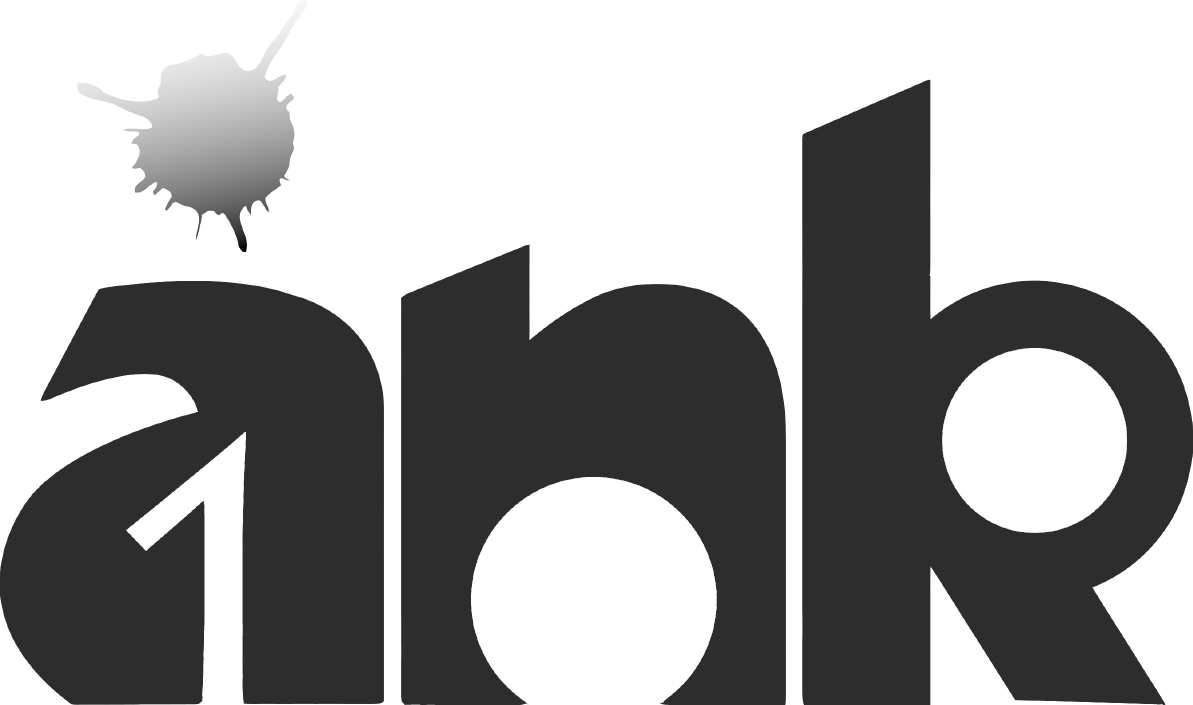The entire process takes literally 5 minutes, saving you an amazing amount of time and work. Click on above image to get the conversion tool.
Step 1 – Installing the 3CX Extension Export
Login to your admin panel. In the top left corner click on Admin>Module Admin>Upload modules.
In the Type drop down menu select Download (From Web). In the Download Remote Module field enter this link and then click on the Download (From Web) button.
Once the module is successfully uploaded you will see the below message. Click on the local module administrator option to install the module.
Navigate to the Application section, and select the to 3CX Converter module. The option will expand after which you need to click on the Install button. Navigate on the bottom of the page press on Process.
Click on Confirm, the to 3CX Converter will be installed. Go to the top right corner of the panel and select Apply Config (in red).
Step 2 – Exporting your Contacts
Got to the Applications section in the top bar and you will find the 3CX Extension Export . Click on this option in order to export your extensions in CSV format which you can later upload into 3CX.
From the Select target 3CX Platform Version select 3CX Phone System Version 14 from the dropdown.
If your extensions have different digit lengths you need to use the second option in this page Toggle Checkbox to map extension numbers to. From here you can re-format your extensions’ digits to the desired number, (if you want to keep the current digit length of your extensions tick the checkbox for Save that fits!).