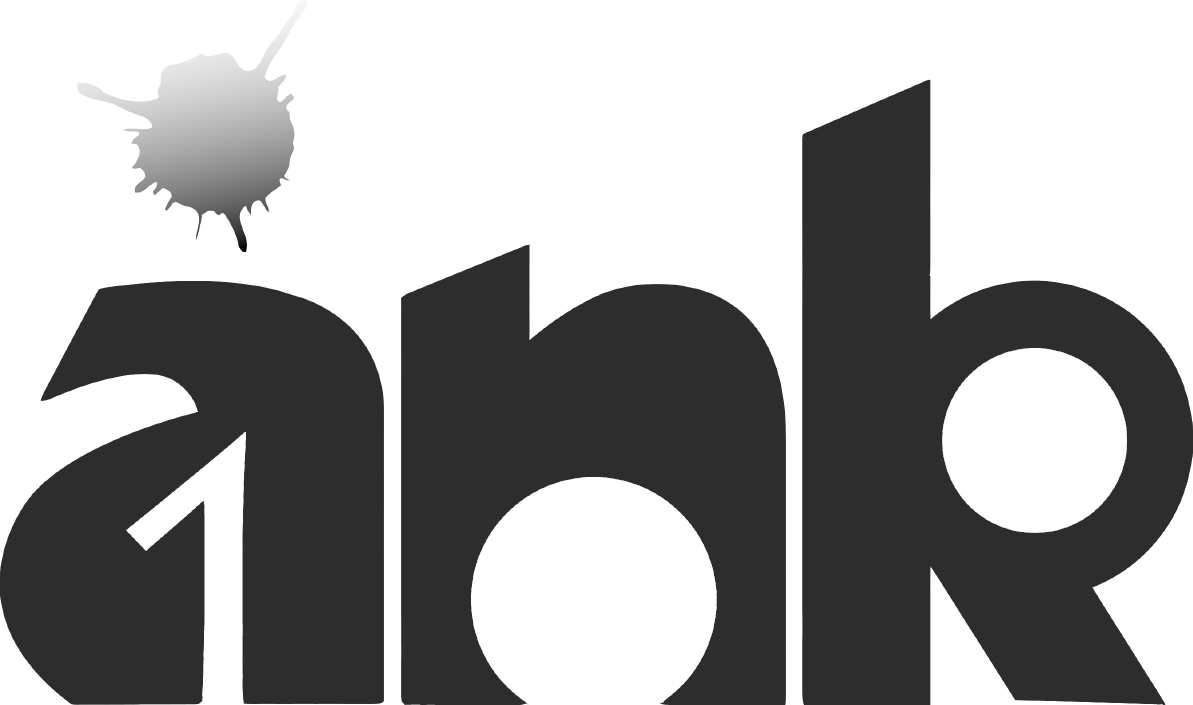The Call Alert Popup notifies you of an incoming call without stealing focus and allows you to see who is calling. From the popup you can answer, decline or divert the call to voicemail.
Using the Call Alert Popup
To use the Call Alert Popup follow these steps:

- Minimize the 3CXPhone for Windows client to the notification area of the taskbar by clicking “X” on the upper right corner. Important: Do not use “_” to minimize the 3CX Client since that will send it to the taskbar not the notification area.

- 3CXPhone for Windows will remain on the notification area until a new call comes in.

- When an incoming call is received the Call Alert Popup will appear on the lower right side of your screen showing the contact entry and number (if they are available) and offers you the following options to manage the incoming call :
- Answer
- Decline
- Divert to Voicemail

- If you select “Answer” the 3CX Phone for Windows will come to the foreground, steal focus and you will be connected to the caller.
- If you select “Decline” or “Divert to voicemail” the Call Alert Popup will be hidden and the call will be handled according to your forwarding rules. 3CXPhone Call alert Pop up will not steal focus.
If the client is minimised to the taskbar using “_” when a call is received then the client will blink in the taskbar.