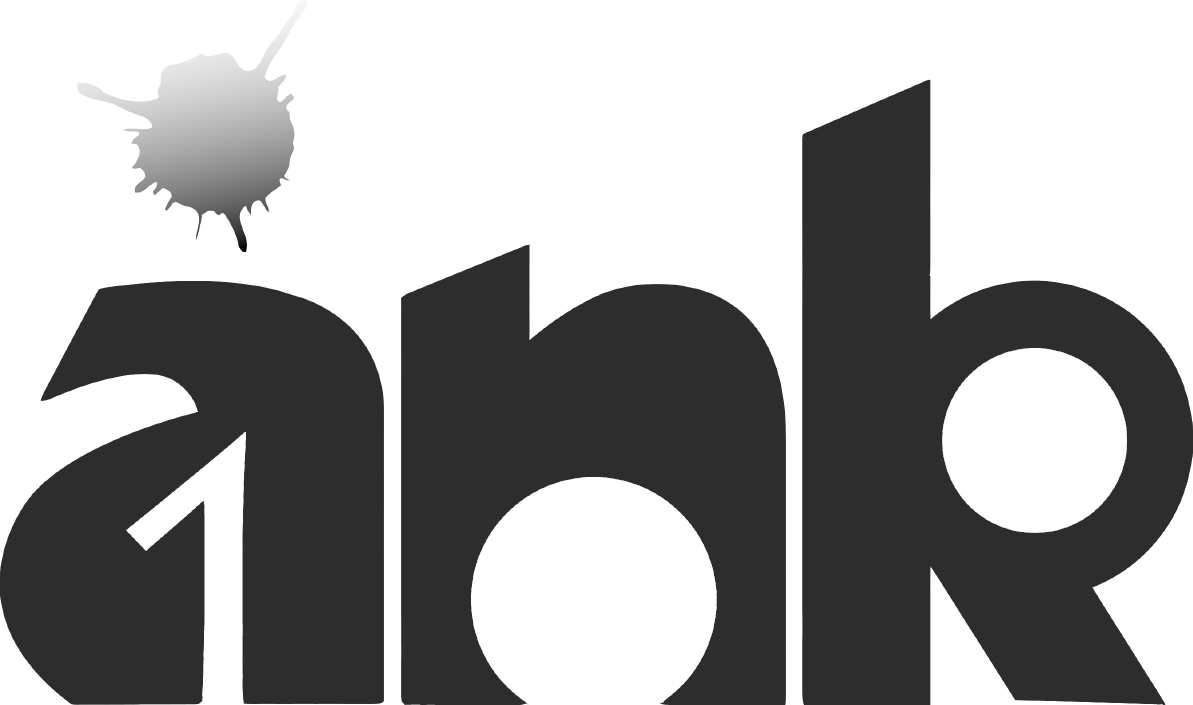What is the tel Protocol?
The easiest way to define what the tel protocol is, is to simply think of it as a link that communicates a telephone number. That means that when you click on a tel link the tel protocol will try to pass the number to an application that can make a call. A tel link takes the form of: tel: +9974738244.
The first part of the URI defines the protocol and the second part defines the number to be dialled (which can be in either local or international format). The 3CXPhone client now integrates with the tel protocol to provide the users with click to call functionality.
Using 3CXPhone with tel Protocol
To start making calls using the tel protocol, install the 3CXPhone for Windows client on your machine, and then follow these steps:

- Find a web page that has tel links. In this example we will use http://www.3cx.com/office/usa-office/. Click on the tel link.

- A popup will appear with the title “External Protocol Request” asking you to launch the registered application (3CXPhone for Windows) to handle this tel link.
- Select “Launch Application” to use 3CXPhone for Windows Client.

- 3CXPhone for Windows will maximize and and make the call to the number contained in the tel link.
Associate the tel Protocol with 3CXPhone
3CXPhone for Windows will register as the handler for tel protocol during installation automatically. If you discover that another application has registered to handle the tel links at a later stage you can change that registration back to 3CXPhone:

- Open the Windows Control Panel and click on “Default Programs“.

- Select “Associate a file type or protocol with a program” from the default programs list.

- Scroll down to the bottom of the list in the protocols section, find TEL, select it and click “Change program“.

- Select “3CXPhone for Windows” from the list of programs. Click on the close button to close the “Set associations” panel.
You have now set 3CXPhone for Windows to be the default handler for tel links.